The basics of virtual meetings
The basics of virtual meetings
Convenience of conference calls
Conference calls are easy to arrange and a great way to get the team together or engage with customers and suppliers, regardless of where they are located. Communicating in this way is especially valuable during these challenging times of Covid-19 restrictions, where more people are working remotely and businesses are establishing a new ‘normal’ operating model.
Platform Examples
Deciding on the appropriate platform to use is based on the purpose of the call, the number of people required to be involved and the technology they have access to. There are many platforms available to facilitate communicating virtually and here are some examples, this is by no means an exhaustive list:
1. Telephone Conference Call 
Conference calls up to 40 participants can be created on-the-fly using Telkom’s basic conference service. Choose any 5-digit number as the conference code (non-sequential, non-repetitive) and circulate this code to the required participants who can dial in from a landline or cell phone at the nominated time. Usage is simply:
- Dial the access number 0862 000 000.
- Choose Option 1 to proceed.
- Enter the chosen 5-digit code followed by #.
- Record your name and press #.
Note that each caller pays for their own call i.e. billed to their account. This is a premium service so it costs more than a normal call. There are no facilities to mute callers so each party is responsible for muting their own call.
2. WhatsApp Group Call (voice / voice & video) ![]()
You can instantly set up and run a conference call with up to 8 people (recently increased from 4) on WhatsApp using audio-only or audio and video. Note that this will use your data or WIFI.
To start a group WhatsApp call:
- Start a conversation on your WhatsApp with one of the participants, selecting voice or video.
- Then click on the + icon on the top right.
- Search for the next participant and select ADD.
- Click on the + icon again to add the next participant and follow the same process until you have added everyone required.
- Simply hang up when the call is done.
An instruction video is available here: https://www.youtube.com/watch?v=qwixsEIQ7eY
3. Zoom ![]()
You can run free sessions on Zoom (https://zoom.us/). To be able to host a call, you will need to create an account and download the app. Note that the free Zoom service is limited to 40 minutes. This restriction was lifted during COVID-19 but has now been reinstated. You can use the camera and microphone on your laptop for this, plus the built-in speakers and microphone, but it is better to use a headset/earphone to limit background noise. Also note that you will need data or WIFI to operate Zoom.
You have the choice to schedule a meeting (for an upcoming date and time), join a meeting (using the link you have been provided) or host an instant meeting. Ensure you complete all the relevant fields when setting up meetings and remember to click on the save button. You also have the choice to record the meeting and share your screen (documents or presentations) with the participants. There is a text chat function that allows participants to pose questions or comments and the host or other participants can respond. This is useful in that it is less disruptive to the session and visible to all participants. Remember to end the session when it is done and you can share the link of the recording with participants.
For a video of how to use zoom click on this link: https://youtu.be/BGH1y70zSkg.
4. Microsoft Teams 
Microsoft Teams is a sub-feature of the Microsoft Office 365 platform where you can have meetings with up to 300 individuals. Like Zoom, it offers a video, video and audio option, document and screen sharing capability to ease discussions and support collaboration. It also offers a text chat function to manage audience questions and comments. Microsoft Teams provides participants with an option to raise their hand should they wish to verbally address the group or host. The option to record the session is available and once the call is ended, the recording link can be shared with the participants. The platform is free for a trial period and can be downloaded on your desktop or via the Apple and Google Stores. Note that you require data or WIFI to connect to the service.
5. Google Hangouts/Meet 
Google offers the Hangouts tool at no cost. Google Hangouts is ideal for small groups (up to 10 people on the free plan, up to 150 on a paid for plan) and there are various options available such as recent contacts and conversations, the ability to initiate a video call, make phone calls or send text messages. Another unique feature is streaming video calls in real-time on YouTube. Google Hangouts also provide the option to share your screen and chat within the group.
You can access hangouts when you register a Google account, from your Gmail account, at hangouts.google.com or download the app. Watch this short video to learn more about how to use Google Hangouts https://www.youtube.com/watch?v=lfZ1Wyltxjo.
Google Meet is a business-facing conferencing solution for larger groups (up to 250 participants) and has varied pricing options based on which components you want to make use of. Find out more about the options available and the various pricing structures on the following link: https://apps.google.com/meet/pricing/. Unlike Google Hangouts, Google Meet calls can be recorded and integrates with the rest of Google’s G Suite. You can access Google Meet from meet.google.com, your Google calendar or the app. This video provides more guidance on how to use Google Meet https://www.youtube.com/watch?v=wGXI0KpkR50
Both Google conferencing call options require data or WIFI to operate and the quality of your internet connection will impact the call.
6. Skype 
Skype is an easy to use app allowing you to connect with up to 50 people on a call. If participants don’t have Skype they are still able to join the call and there are no time limits to how long the free call is permitted. You can record the call and share documents or presentations for ease of collaboration. Skype can also be used as an instant messaging tool. Display challenges and buffering delays can impact the quality of the call. Like all of the other platforms, Skype will require data or WIFI to operate.
7. Other services
There are many other video conferencing and calling services available and the article at the link below provides an overview of other services available in the market:
Preparation tips
Since communicating through technology presents its own unique set of challenges and opportunities, it is key to prepare sufficiently to ensure the experience and outcome of the interaction is maximized. Consider some of these important factors:
- The purpose of the virtual conference call, in other words the desired outcomes i.e. sharing of information, decision making session or innovative brainstorming opportunity etc.
- The required participants and any varying time zones or working hours that need to be considered when arranging the date and time.
- The appropriate conference call platform for the intended discussion.
- Any technology restrictions for the host and participants. Majority of the available platforms are compatible with most devices (desktop, laptop, tablets and cell phones) but it is best to confirm with the participants before arranging the call.
- Test the chosen technology before the live session to ensure all the settings are correct, the internet connection is strong, the audio/video works and the screen sharing is functional.
- Video calling is most effective to keep participants engaged and focused, however can lead to poor call quality. On the other hand, a pure audio option excludes the expression and interpretation of non-verbal behaviour (facial expressions and body language), creating barriers in effective communication. Active listening skills are critical in having an effective call.
- Send an invite to the participants including the link or meeting code, objectives/agenda, and ask them to log-in at least 5 minutes prior to test their audio and video. You may want to send participants pre-reading material to ensure everyone has context before the actual call.
- Consider including activities such as polling (to collect opinions) or whiteboards (for brainstorming) to keep the audience engaged. Icebreakers are helpful for a new or first meeting and introductions or check-ins are a good way to begin the meeting.
- An allocated host/lead should steer the meeting, manage the time, and plan for regular pause moments to check for understanding or encourage input. Most platforms provide a recording option, which can be sent to participants or absent members after the session.
- Before starting the session, ensure everyone is aware of any ground rules such as turning mics off, how to ask questions and when to use the chat function.
- Close the meeting by summarizing the outcomes, clarify any next steps, the success measures and the people responsible for delivery.
Audio conference etiquette
Audio conferences can be very effective methods of communications. However, some protocols should be observed to run a successful and efficient call. Some tips on audio conference etiquette include:
- Be on time for the start of the call.
- If you're late, don't announce yourself as this could interrupt the call. The system will announce you joining or leaving the meeting.
- A good chairperson should run a roll call at the beginning of the call.
- Be sure your connection is strong and ask the participants to inform you when the audio is poor.
- It is advisable to identify yourself whenever you speak, especially in a large audience i.e. “Hi, this is John. I’d like to offer comment on…..”.
- Let others know when you have concluded what you want to say.
- Avoid taking the call in a noisy environment.
- Maintain the ground rules.
- Mute yourself when not speaking.
For more tips like these, click on this link: https://www.onsip.com/voip-resources/smb-tips/conference-call-etiquette-10-tips-for-having-a-smoother-meeting
Video conference etiquette
Many of the same tips apply as with audio etiquette, however here are some additional tips to consider for video conferencing specifically:
- Ensure your appearance is suitable and wear appropriate clothing.
- Frame the camera correctly and have the right lighting.
- Look into the camera and speak clearly with a suitable volume, tone and pitch.
- Pay attention and avoid distractions.
- Many of the platforms provide an option to blur your background, which is helpful if you have a distracting background or prefer your background to remain private.
- Turn the camera off if the connectivity quality is poor and at the end of the call.
- Be aware of your controls: don’t start the camera if not warranted, and manage the ‘mute’ button to ensure that you are only audible when appropriate.
For more insight into some of the items mentioned above, click on the following link: https://www.owllabs.com/blog/video-conferencing-etiquette
References
https://www.techfunnel.com/information-technology/11-best-virtual-meeting-platforms-for-business/