Accessing eBooks remotely through the Western Cape Library Service
Members of Western Cape libraries are now able to access eBooks and audiobooks remotely, from almost anywhere in the world.
If you have a valid library card, access to the internet through either Wi-Fi or mobile data and either a computer or a mobile device such a smart phone or tablet, then you can make use of the Western Cape Library Service’s digital collection immediately.
How to access eBooks
The Western Cape Library Service’s eBook collection can be accessed in two ways.
On a laptop or desktop computer, visit the Overdrive website (https://westerncape.overdrive.com/) and follow these simple steps.
- Click the “Sign In” button on the top right of the page
- If you’re a member of a City of Cape Town library, select “City of Cape Town” in the first box. If not, select “Western Cape Provincial Library”.
- In the second field, enter your 14-digit library card barcode number (with no spaces) if you’re a City of Cape Town library member. If you’re a Western Cape Provincial Library member and your library is computerised, then enter your library’s barcode number. If you’re a Western Cape Provincial Library member and your library is not computerised, then enter your ID number.
- In the third field, enter the last six digits of your library card number if you’re a City of Cape Town library member; or enter your date of birth (in this format: DD.MM.YYYY) if you’re a Western Cape Provincial Library member.
On a smartphone or tablet, download the Libby app from the Apple App Store or Google Play app store. Once you open the app, Libby will ask you some simple questions to help you sign in.
- Libby’s going to ask if you have a library card. Go ahead and tap yes. As a first-time user, we recommend searching for your library or having Libby guess your library. Libby’s going to use geo-location to determine where you are located, and what your closest library is. Note that your device’s location must be on.
- Once you’ve selected your library, Libby may ask you where you use your library card. Select either “City of Cape Town” or “Western Cape Provincial Library”, whichever is applicable.
- Enter your card number. City of Cape Town library users must enter their 14-digit library card barcode number (with no spaces). Western Cape Provincial Library users must enter their library’s barcode number if they make use of a computerised library or their own ID number of they’re a member of an non-computerised.
- Enter your pin. City of Cape Town library users must enter the last six digits of their library card number. Western Cape Provincial Library users must enter their date of birth (in this format: DD.MM.YYYY).
Borrowing privileges
Once you’re successfully signed-in, you’ll be able to borrow two items at a time for 14 days each. Thereafter you’ll be able to renew one item, provided there are no holds on the item. You can also place holds/reservations on three items at a time.
Getting help
If you’re unable to log in, visit the Overdrive help page or contact our helpdesk at overdrive.helpdesk@westerncape.gov.za. Please make be sure to include the following information in any emails to the helpdesk: card number, ID number, date of birth, library name and branch code.
If you’d like to visit or contact your local library, you can find the details in the Western Cape Government’s Living Atlas or on this document.